1. Open the page builder using “Create Album from Designer Template” option

2. Select the Page Builder you want to use.
The screenshot below is selecting the Freebie Sample Page Builder found here: http://www.mymemories.com/store/display_product_page?id=ARBP-AT-1112-10177&r=albums_to_remember

3. Click “Next” through the wizard.

4. Select a shape in the page builder (sizing boxes will appear around the shape). When you select the shape, you’ll notice the “Shapes” options will be displayed on the “Control Panel” on the right.
5. Click the “Paper” button


6. Select a paper in the “Texture” category
7. Click “OK”
The box will close and you will see the selected texture fill your shape.

8. Double click the filled shape

9. Click the “Replace Image…” button

10. Browse to your outside content
11. Select the paper you want to use
12. Click “Open”

Your newly selected paper will be displayed in the Shape Images Editor dialog box.
13. Click “OK”

Your outside content paper has filled the selected shape. Repeat this process for all shapes in the page builder.




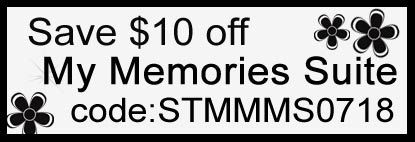




 albumstoremember@
gmail.com
albumstoremember@
gmail.com

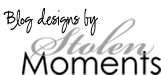
1 comments:
So THAT'S how it's done! Thank you, Jonyce! =}
Post a Comment