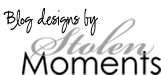Tuesday, May 1, 2012
Time For Change
I have a new website/blog. Please visit www.albumstoremember.com to get all the latest updates, tips, tutorials and inspiration.
Tuesday, April 10, 2012
A New Blog Freebie
I was just reading a post on our P52 support group about the soccer ball template.
I tried to recreate something similar in Memory Mixer but there is only an octagon for the shapes and I needed a hexagon so it didn't work. But, I always like a challenge so I figured there must be another way. So, I ended up in Photoshop and created a PNG frame for you. All you need to do is add a circular photo box under each opening (well create them on top first, then bring the frame to the front). Have fun! You can grab it here.
I tried to recreate something similar in Memory Mixer but there is only an octagon for the shapes and I needed a hexagon so it didn't work. But, I always like a challenge so I figured there must be another way. So, I ended up in Photoshop and created a PNG frame for you. All you need to do is add a circular photo box under each opening (well create them on top first, then bring the frame to the front). Have fun! You can grab it here.
Labels:
Freebie
Friday, April 6, 2012
Template Clearance at My Memories Suite
Hi, time for spring cleaning in my store at My Memories Suite. I have way too many templates in my store and have decided it's time to trim down. So, all clearance templates are $1.00 until the end of the month! I have over 20 templates on sale. Check them out here (scroll through pages) or you can link up to each individual template by clicking on the list below.
8x11.5 Size:
8x11 Cheerful Template
8x11 Christmas 2
8x11 Hangin' Out (great for boys)
8x11 Moving Day
8x11 Time For Chores
8x11 Winter Fun 1
8x11 Winter Fun 2
12x12 Size:
Birthday Boy Bash (which is actually the girl kit)
Birthday Girl Bash (which is actually the boy kit)
Blue Bell
Bright & Fun
Cheerful
Christmas
Communion
Crazy Love
Energize One
Energize Two
Faith Base 2
Get in Shape
Girly Girl 1
Hangin' Out
I Love to Read
Mellow in Yellow
Monsters
Pretty Pink Ballerina
Queen of Teen
Ready to Perform
Sunday Afternoon
Time For Chores
Winter Fun 1
Winter Fun 2
5x7
Baby Boy Brag Book
Baby Girl Brag Book
8x11.5 Size:
8x11 Cheerful Template
8x11 Christmas 2
8x11 Hangin' Out (great for boys)
8x11 Moving Day
8x11 Time For Chores
8x11 Winter Fun 1
8x11 Winter Fun 2
12x12 Size:
Birthday Boy Bash (which is actually the girl kit)
Birthday Girl Bash (which is actually the boy kit)
Blue Bell
Bright & Fun
Cheerful
Christmas
Communion
Crazy Love
Energize One
Energize Two
Faith Base 2
Get in Shape
Girly Girl 1
Hangin' Out
I Love to Read
Mellow in Yellow
Monsters
Pretty Pink Ballerina
Queen of Teen
Ready to Perform
Sunday Afternoon
Time For Chores
Winter Fun 1
Winter Fun 2
5x7
Baby Boy Brag Book
Baby Girl Brag Book
Friday, March 23, 2012
Teen Girl In Shop!
I joined up with Connie Prince again to bring you Teen Girl (a follow up kit to Teen Boy). This fun combination of teal, purple and raspberry is sure to match something in your teens wardrobe. From shopping to sleepover's we have you covered. Check out the matching Word Art.
Available at My Memories and coming soon to Memory Mixer
Available at My Memories and coming soon to Memory Mixer
Friday, March 16, 2012
MyMemories Friday Facebook Freebie
I am the MyMemories Friday Facebook Freebie sponsor. You have from today until Thursday to pick up my latest Page Builder set for free. That's four pages laid out and ready for you to add papers and embellishments from your favourite kits. Please note these Page Builders will only work in MyMemories.
I am also the MyMemories Blog Challenge Sponsor. All you need to do is create a page with a Page Builder and post it on the blog! Check it out.
Here is the free set you can pick up when you visit the MyMemories Facebook Page:
I am also the MyMemories Blog Challenge Sponsor. All you need to do is create a page with a Page Builder and post it on the blog! Check it out.
Here is the free set you can pick up when you visit the MyMemories Facebook Page:
Monday, March 12, 2012
New Product - Page Builders with Yin Designs
A few years ago when I used primarily Photoshop to scrapbook I was drawn to Yin Designs templates. She has an amazing ability to place multiple photos on a layout and her curved frames added a fabulous final touch. When I switched over to creating Page Builders I thought of her and wondered if it would be possible to bring some of those amazing templates to you. She has stepped back a bit from designing, keeping very busy with other things and only creating for her personal scrapbook, but she still has a huge, wonderful library full of templates for sale so I figured I would approach her. We talked a bit and she agreed to do this collaboration. I cannot begin to tell you how excited I was when she agreed to bring you some of her fun, fabulous layouts. As always, add the papers and embellishments of your choice, slide the photos into the photo boxes and you have a finished page. Check out some of the great layouts my Creative Team has come up.
These Page Builders work best in MyMemories VS 3 as you can just slide the photo over the frame and they will insert into your photo box. If you are using VS2 you will need to move the frames to the back, add your photos and then bring the frames to the front again. If you are a photoshop user check out her blog for a huge selection of PSD templates!
Yin has been great to work with, here is a note from her:
Hi everyone,
So glad to get to be introduced to this great community of scrapbookers! It's completely thanks to Barb that my humble templates have a chance to be available in this software, thank you so much Barb!
All my templates start from pages I made for my own scrapbook pages, so they are designed with real photos in mind, and I hope you'll find them working great with yours. Hope you have fun creating and making memories! Yin
Thanks!
Yin
So glad to get to be introduced to this great community of scrapbookers! It's completely thanks to Barb that my humble templates have a chance to be available in this software, thank you so much Barb!
All my templates start from pages I made for my own scrapbook pages, so they are designed with real photos in mind, and I hope you'll find them working great with yours. Hope you have fun creating and making memories! Yin
Thanks!
Yin
Here is the entire set in a combo pack, or you can purchase the mini sets. Each set comes with the frames. Check out the product page to see some great CT samples.
We hope you enjoy these templates. I’d love to see what you create with them, as always please feel free to post your page on My Facebook page. Happy Scrapbooking!
Thursday, March 8, 2012
New Top Fan Rewards
Are you a fan on Facebook?? I am always looking for new fun ways to say Thank You to my fans. I just found a new app that tracks how fans interact on my Facebook Fan Page. It's really cool. All you have to do is comment, post and share and you get points.
Top point earner each month will win $10 worth of products from my My Memories Suite store, second place $5 worth.
Looking forward to continuing to interact with all of you, love seeing the layouts you create with my kits, keep posting!
Top point earner each month will win $10 worth of products from my My Memories Suite store, second place $5 worth.
Looking forward to continuing to interact with all of you, love seeing the layouts you create with my kits, keep posting!
Tuesday, March 6, 2012
Toonie Tuesday and a Giveaway at MyMemories
Almost forgot about Toonie Tuesday, thankfully I have a great CT to remind me!
Today's featured kit is Family and Friends at MyMemories Suite.
Also the My Memories Suite Facebook page is having some fabulous giveaways when they hit 15,000 fans and they are only 3 likes away! Go like them now to get in on the fun.
Today's featured kit is Family and Friends at MyMemories Suite.
Also the My Memories Suite Facebook page is having some fabulous giveaways when they hit 15,000 fans and they are only 3 likes away! Go like them now to get in on the fun.
Monday, March 5, 2012
Win $20 of products from my store at My Memories Suite
We have a Facebook group going for Project 52, to keep each other motivated. Started with 75 ladies and I really am not sure how many are still doing it. This week is the week to catch up. For everyone who is caught up by Thursday night (done to week 9) post on the FB page or here and you will be entered to win $20 worth of products from my My Memories Suite store. I will pick one random winner Friday morning!!
If you are behind you can catch up by grouping your weeks together. Only on week 4?? Why not do a double page spread for February highlighting some of the events that took place. Whatever it takes to catch up!
You can join the Facebook page here: Facebook P52 Group
Check out what you can win here: My Store
If you are behind you can catch up by grouping your weeks together. Only on week 4?? Why not do a double page spread for February highlighting some of the events that took place. Whatever it takes to catch up!
You can join the Facebook page here: Facebook P52 Group
Check out what you can win here: My Store
Tuesday, February 28, 2012
Toonie Tuesday - I Love to Read
For the next while I will be running Toonie Tuesday at My Memories Suite. Every Tuesday I will choose one older kit to feature for $2 for 2 days. Today's choice, I Love to Read. Great for all the avid readers in your life!
Friday, February 24, 2012
My Memories Suite Software Deal
Looking to purchase the My Memories Suite software? Unsure if it has all the tools you want? Check out my review of the software here
Between now and March 31, 2012 when you purchase the MyMemories Suite software using my promo code STMMMS0718 you will get $10 off your software purchase, a $10 coupon for the My Memories Suite store & One Year RAKStar Membership - free!! ($19.95 value), a free kit and Page Builder from my store (choose from Family & Friends or Winter Fun) -a $7.98 value!
How does it work?
2) Email me your receipt of the MyMemories Suite Software purchase using my code. Receipt must be dated between (February 24, 2012 - March 31, 2012). Also please let me know which email address is attached to your MMS account and which kit (Winter Fun or Family & Friends) you want.
3) Once I get that I will email the company and they will set you up with a free RAKStar Membership and your free kits will be put into your account!
What a deal!!
Software $39.95
Coupon -10.00
Total Paid $29.95
Bonus Items:
Coupon to store: $10.00
RAK Membership $19.95
Free kit from me $ 5.99 (Winter Fun or Family & Friends)
Free Page Builder $ 1.99
Total Bonus $37.93
Please remember you have to use my promo code to get this deal STMMMS0718 & email me your confirmation email (that is the only way I can prove you used my code.) albumstoremember @ gmail dot com THANKS!
Already own the software but know someone who wants it? Refer a friend, if they use my code you get to choose a kit from my store (up to a $7 value, excludes collabs) for free! Just email me to let me know you referred them. As soon as I get proof I will send you your free kit. Thanks!
Thursday, February 23, 2012
Introducing Teen Boy
I had the opportunity to partner up with one of my favorite designers, Connie Prince. Connie and I have created a fun new kit geared towards teenage boys and young men. This kit will be available at both Memory Mixer (in my store) and My Memories Suite (under Designer Allstar Alliance). Check out the matching Word Art set too.
p.s. You may want to check out Connie's blog, I hear she has a freebie too!
I've created a new Fan Freebie on my Facebook Page so be sure to pick it up!
p.s. You may want to check out Connie's blog, I hear she has a freebie too!
I've created a new Fan Freebie on my Facebook Page so be sure to pick it up!
Here are a couple of CT samples, please visit the product page to see many more!
Wednesday, February 22, 2012
Winner and a Sneak Peek!
The winner of the $2 coupon to my store is….
#15, Lydia! Lydia, please send me an email and I will get you the coupon code. Thank you to everyone who entered.
I have some exciting news. I joined up with Connie Prince to create a fun, new kit. It is scheduled to release this Friday. Here is a sneak peek, the rest will have to wait until Friday. Be sure to stop by here or on Facebook to see some great CT samples.
Saturday, February 18, 2012
FREE kit at Artscow
I uploaded Love My Pet to artscow so you can grab it for free this week! Please note YOU CANNOT USE THIS KIT OUTSIDE OF ARTSCOW, there is no way of downloading it. It will stay in your account and be available to you when you want to create an album, photo mug, calendar, etc.
Grab it here
Grab it here
Thursday, February 16, 2012
Time for a Giveaway!
It's been awhile since I have done a give away. Looking to give two people a $2 coupon to my store. I have about three pages of products at My Memories Suite for $2 or less. Let me know in the comments section what you would pick up and I will draw two random winners!
Find the $2 or less items here (just go through the first 3 pages). Good luck!
Also have two newer kits in the store:
Purple Bliss & Solve a Mystery:
Find the $2 or less items here (just go through the first 3 pages). Good luck!
Also have two newer kits in the store:
Purple Bliss & Solve a Mystery:
Thursday, February 9, 2012
How to Use Page Builders in My Memories Suite
How To Use Page Builders in My Memories Suite written by Jonyce.
1. Open the page builder using “Create Album from Designer Template” option

2. Select the Page Builder you want to use.
The screenshot below is selecting the Freebie Sample Page Builder found here: http://www.mymemories.com/store/display_product_page?id=ARBP-AT-1112-10177&r=albums_to_remember

3. Click “Next” through the wizard.

4. Open the “Background Papers” option in the Control Panel on the right. Add your paper as you would to any other page. (Click Paper, Purchased, Custom, etc)

5. Select a shape in the page builder (sizing boxes will appear around the shape). When you select the shape, you’ll notice the “Shapes” options will be displayed on the “Control Panel” on the right.
6. Click the “Paper” button

7. Select a paper in any of the available categories (Paper, Texture, Theme)
8. Click “OK”
The box will close and you will see the selected texture fill your shape.

9. If you would like to adjust the zoom on the paper, double click the shape

10. Click the “Zoom” boxes to adjust the paper
11. Click “OK”
Your paper has filled the selected shape. Repeat this process for all shapes in the page builder.

12. Add pictures to the Photo Boxes on the page builder

13. Double click the Title text box to change the text. Modify the text to your liking.

14. Add anything else to your page that you feel makes it perfect. Embellishments, word art, text, etc.

The page builders are not flat files. You have the capability to modify the objects any way you choose. Add, remove, resize, rotate, etc.
Kit used in tutorial is All in a Day by Albums to Remember Designs
1. Open the page builder using “Create Album from Designer Template” option

2. Select the Page Builder you want to use.
The screenshot below is selecting the Freebie Sample Page Builder found here: http://www.mymemories.com/store/display_product_page?id=ARBP-AT-1112-10177&r=albums_to_remember

3. Click “Next” through the wizard.

4. Open the “Background Papers” option in the Control Panel on the right. Add your paper as you would to any other page. (Click Paper, Purchased, Custom, etc)

5. Select a shape in the page builder (sizing boxes will appear around the shape). When you select the shape, you’ll notice the “Shapes” options will be displayed on the “Control Panel” on the right.
6. Click the “Paper” button


7. Select a paper in any of the available categories (Paper, Texture, Theme)
8. Click “OK”
The box will close and you will see the selected texture fill your shape.

9. If you would like to adjust the zoom on the paper, double click the shape

10. Click the “Zoom” boxes to adjust the paper
11. Click “OK”
Your paper has filled the selected shape. Repeat this process for all shapes in the page builder.

12. Add pictures to the Photo Boxes on the page builder

13. Double click the Title text box to change the text. Modify the text to your liking.

14. Add anything else to your page that you feel makes it perfect. Embellishments, word art, text, etc.

The page builders are not flat files. You have the capability to modify the objects any way you choose. Add, remove, resize, rotate, etc.
Kit used in tutorial is All in a Day by Albums to Remember Designs
Labels:
Tutorials
Wednesday, February 8, 2012
Adding Outside Content to Page Builders in My Memories Suite
Using Outside Content in Albums to Remember Page Builders by Jonyce
1. Open the page builder using “Create Album from Designer Template” option

2. Select the Page Builder you want to use.
The screenshot below is selecting the Freebie Sample Page Builder found here: http://www.mymemories.com/store/display_product_page?id=ARBP-AT-1112-10177&r=albums_to_remember

3. Click “Next” through the wizard.

4. Select a shape in the page builder (sizing boxes will appear around the shape). When you select the shape, you’ll notice the “Shapes” options will be displayed on the “Control Panel” on the right.
5. Click the “Paper” button

6. Select a paper in the “Texture” category
7. Click “OK”
The box will close and you will see the selected texture fill your shape.

8. Double click the filled shape

9. Click the “Replace Image…” button

10. Browse to your outside content
11. Select the paper you want to use
12. Click “Open”

Your newly selected paper will be displayed in the Shape Images Editor dialog box.
13. Click “OK”

Your outside content paper has filled the selected shape. Repeat this process for all shapes in the page builder.
1. Open the page builder using “Create Album from Designer Template” option

2. Select the Page Builder you want to use.
The screenshot below is selecting the Freebie Sample Page Builder found here: http://www.mymemories.com/store/display_product_page?id=ARBP-AT-1112-10177&r=albums_to_remember

3. Click “Next” through the wizard.

4. Select a shape in the page builder (sizing boxes will appear around the shape). When you select the shape, you’ll notice the “Shapes” options will be displayed on the “Control Panel” on the right.
5. Click the “Paper” button


6. Select a paper in the “Texture” category
7. Click “OK”
The box will close and you will see the selected texture fill your shape.

8. Double click the filled shape

9. Click the “Replace Image…” button

10. Browse to your outside content
11. Select the paper you want to use
12. Click “Open”

Your newly selected paper will be displayed in the Shape Images Editor dialog box.
13. Click “OK”

Your outside content paper has filled the selected shape. Repeat this process for all shapes in the page builder.
Labels:
Tutorials
PDF Tutorial Downloads
You can download the PDF Tutorial by clicking on the Title
(please note download will start when you click, you won't be taken to another page).
Adding Outside Content to Page Builders Using My Memories Suite
How to Use Page Builders in My Memories Suite
(please note download will start when you click, you won't be taken to another page).
Adding Outside Content to Page Builders Using My Memories Suite
How to Use Page Builders in My Memories Suite
Labels:
Tutorials
Tuesday, February 7, 2012
New Product just hit the stores!
My Creative Team requested my Bliss series in purple and here are the results. Available at both Memory Mixer and My Memories Suite.
Jen Scraps designs and I teamed up to create this fabulous set of Templates to help you catch up on your P52, 365 or P12 layouts. There double page layouts ready for your photos. You'll find these under Designer Allstar Alliance, not in my store (or you can just click on the photo below and it will take you to them!)
Jen Scraps designs and I teamed up to create this fabulous set of Templates to help you catch up on your P52, 365 or P12 layouts. There double page layouts ready for your photos. You'll find these under Designer Allstar Alliance, not in my store (or you can just click on the photo below and it will take you to them!)
New Video Tutorial - How to Add Outside Content to Page Builders
Here is a video on how to add outside content to Page Builders. Please note that if you are having trouble we've discovered a minor glitch. If your box is larger than 12" the "Replace Image" button will not come up. Simply change the object width/length in the object info box to 12" and it will work.
*Please note there is no audio on these videos*
If you are having problems seeing this video you can watch it on YouTube here
*Please note there is no audio on these videos*
If you are having problems seeing this video you can watch it on YouTube here
Labels:
Tutorials
Monday, February 6, 2012
Previews of all Page Builders
On Facebook I asked if anyone would be interested in having files they could print out of all the previews of the Page Builders. This makes it quicker/easier to find the page you want to work with. I created the previews, printed them out and let me tell you it sure is convenient! There are four sets per page and I created them in a size you can see clearly. They are saved in jpeg format so you can bring them into any word document as an image, enlarge to your page and print off.
So, for those of you who would like a quick reference to your Page Builders you can download it here (Sets 1 to 23). Hope these come in handy for you. Here is a sample of what you will get in the file. Remember, these aren't Page Builders themselves, just preview of the pages in each set.
Previews only SETS 1 to 23 Download
Previews only SETS 24-39 Download
So, for those of you who would like a quick reference to your Page Builders you can download it here (Sets 1 to 23). Hope these come in handy for you. Here is a sample of what you will get in the file. Remember, these aren't Page Builders themselves, just preview of the pages in each set.
Previews only SETS 1 to 23 Download
Previews only SETS 24-39 Download
Labels:
Page Builder Previews
Subscribe to:
Comments (Atom)




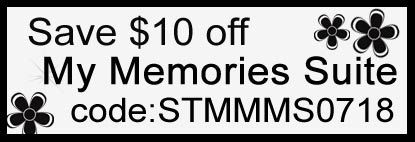
































 albumstoremember@
gmail.com
albumstoremember@
gmail.com